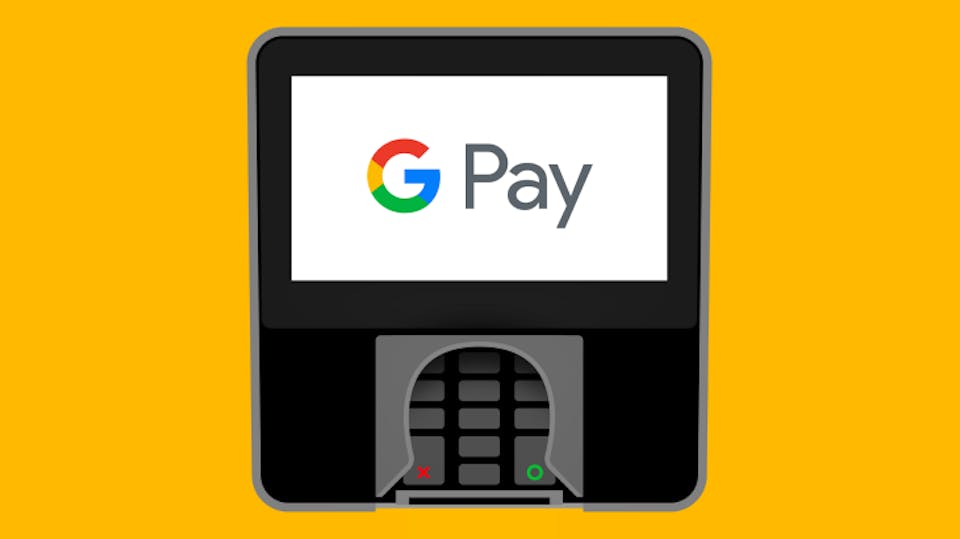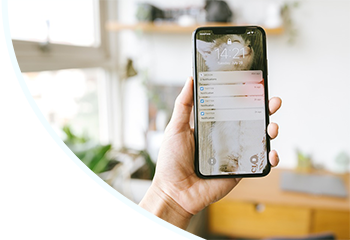Update: In January 2018, Google decided to unify the Android Pay platform together with peer-to-peer payment service Google Wallet to create a brand-new app named Google Pay.
It effectively works the same as the old system and its convenience, high level of security and wide amount of support in shops, on apps and websites mean it’s becoming an increasingly popular way to pay.
Our informative guide takes you through all you need to know about Android Pay so you too can start to enjoy its many benefits.
What is Android Pay?
Android Pay, now known as Google Pay, is digital payment app which allows you to pay for a huge variety of goods and services with your smartphone or smartwatch. It is compatible with iOS and Android operating systems.
It can also be used to make purchases within certain apps and will now appear as a payment option in Google Chrome, Firefox and Safari across tablets, laptops and desktop computers.
Which devices support Android Pay?
Samsung’s Galaxy S4 through to the S9, Apple’s iPhone 6 through to the iPhone X, LG Watch Sport and Huawei Watch 2 are all examples of devices which support Android Pay.
Android Pay requires KitKat 4.4 or above to run on Android devices and iOS 7 and above to run on Apple devices, as well as NCE (near-field communication) and HCE (host card emulation) technology to actually make payments.
How do I get Android Pay?
Smartwatches and newer Android smartphones like the Google Pixel 2 will arrive with the Android Pay app already installed, but Apple users or those with slightly older devices will need to visit the App or Google Play Store and download it for free.
What banks support Android Pay?
Most of the UK’s major banks support Android Pay including The Co-operative Bank, John Lewis, M&S Bank, Nationwide, Halifax, HSBC, Lloyds, Natwest and Santander.
How do I use Android Pay?
You’ll need to register at least one form of payment to your account before you’re able to buy anything with Android Pay.
Open up the app and make sure you’re signed into your Google account before switching to the card tab at the bottom of the screen and pressing the + symbol. You’ll then be presented with an option to either add a credit or debit card, a loyalty programme or a gift card.
You can either use your smartphone camera to scan in your card details or manually enter them in yourself, and will then need to verify this card by text message or email.
After that, it’s simply a matter of unlocking your device, holding it still over the contactless card machine and waiting until a blue tick appears to successfully make a payment.
Where can I use Android Pay?
Aldi, KFC, Costa Coffee, Waitrose, Co-op, Superdrug, McDonalds, Screwfix, Starbucks, Airbnb, ASOS, Sainsbury’s delivery service Chop Chop and Deliveroo are just a few of the different shops and apps which support the use of Android Pay.
Tickets for the London Underground, DLR, TfL Rail, London Overground and the majority of National Rail services throughout London can also be bought with Android Pay.
The spending limit for Android Pay isn’t fixed, but certain locations do have the current contactless limit of £30 in place. There is no limit for online and in-app purchases however.
Can I send money to someone else with Android Pay?
No you’ll have to download the seperate Android Pay Send app in order to send money to another Google account.
How secure is Android Pay?
Android Pay stores all of your card details on Google’s highly-protected servers rather than physically on your device where they could be vulnerable to theft.
A unique and encrypted virtual number also works to replace all of the personal information on your card whenever you make a purchase, so nothing is ever exposed to the vendor.
There are a few effective measures you can take if you unfortunately do lose your device to prevent anyone from accessing Android Pay. Android users can remotely lock or completely wipe a device using the Find My Device feature while Apple users should login to Find My iPhone to do the same.